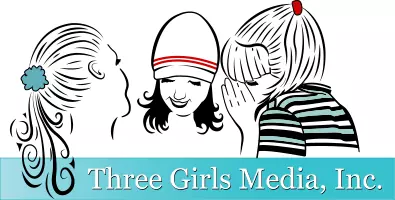Social media widgets are the latest craze in the online realm of marketing content. As the social media community continues to grow, businesses are finding social media widgets a great tool to share their content. From WordPress to websites, these online buttons or widgets offer users a way to share or follow your specific content in order to enhance engagement and expand your social media reach.
One of the most important things to note is that there are two different kind of social media widgets that users can apply to their content. A follow widget encourages readers to follow your social media pages whereas the share widget allows users to share your content with their followers.
Now don’t fret, you don’t need to be a rocket scientist to implement these mini online tools onto your business website. Below is a set of simple instructions to incorporate social media widgets from Facebook and Twitter for your business pages.
How to incorporate a Facebook social media widget
1). Follow: Want users to like your business page? This widget is the answer. Go to https://developers.facebook.com/docs/reference/plugins/follow/ to customize your specific widget and to generate the code to apply to your page.
2). Like Box: Let your users give you a virtual thumbs up with this button. Go to https://developers.facebook.com/docs/reference/plugins/like/ to customize your code and get the likes you deserve.
3). Send: The Facebook send widget allows users to share your content to a specified audience; such as friends or private groups. Visit https://developers.facebook.com/docs/reference/plugins/send/ and customize your content. Generate your code to apply to your page.
How to incorporate a Twitter social media widget
1). Follow: This widget has the same premise as the Facebook button, which is to generate new followers for your business pages. Go to https://twitter.com/about/resources/buttons#follow to customize your widget and get the code to apply to your pages.
2). Share/Tweet: This Twitter widget lets followers share your business content with their social media networks. Visit https://twitter.com/about/resources/buttons#tweet to learn more about how to customize this button to your advantage.
3). Mentions: Use this widget to encourage users to communicate with you on Twitter. Perfect addition to any ‘about us’ page. Visit this site to generate the widget and get the code. https://twitter.com/about/resources/buttons#mention
Implementing tools such as social media widgets in your content is one of the many tools that Three Girls Media can offer your business. Is there anything social media wise that you would like to learn more about? Make your requests heard below!
Photo Credit: Opensource.com